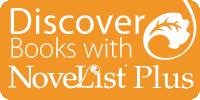Use these online library resources and searching techniques to find books by Accelerated Reader or Lexile reading levels that are both age-appropriate and interesting to you.
Searching the SAILS Library Network e-catalog
You can search the Library's online catalog containing materials in over 50 libraries in the SAILS Library Network. Items not in our library can be put on hold and sent to the Middleborough Library for you to pick up. It's free and convenient with a library card.
To find out the Lexile or Accelerated Reading Level of a book or to find more books like the ones you've enjoyed, follow these steps:
1. Go to www.midlib.org. Type in the title of the book in the Search box at the top of the screen and change the All Fields drop-down menu to Title. Example: Harry Potter and the Sorcerer’s Stone
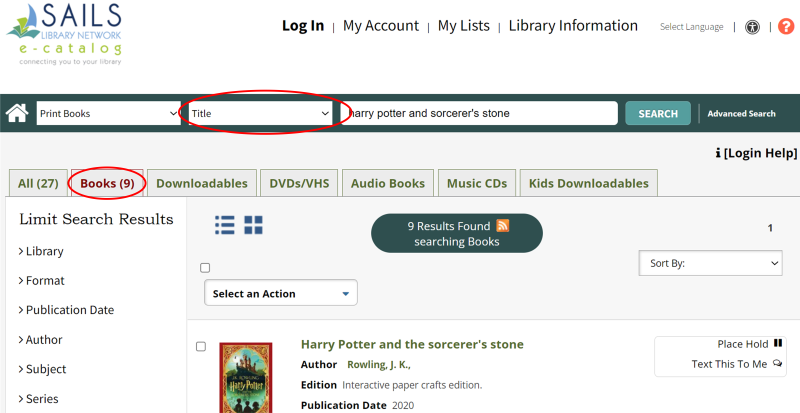 ;
;
2. Click on the book title to see more details. A pop-up window will appear. Click on the tab that says Of Interest to Readers.
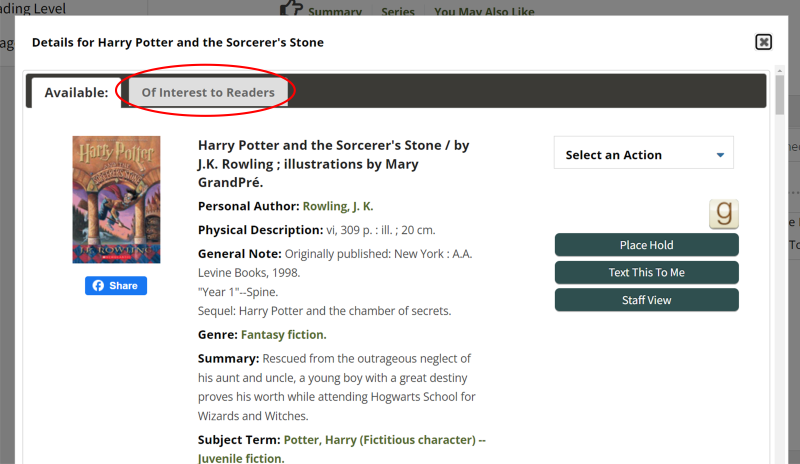
You'll see:
- Information about the author and author's other titles
- Series information and order
- Similar series and authors
- Professional reviews
- Searchable story elements to help you find similar stories by subject, genre, tone, theme, etc.
- Lexile and Accelerated Reading (AR) Levels
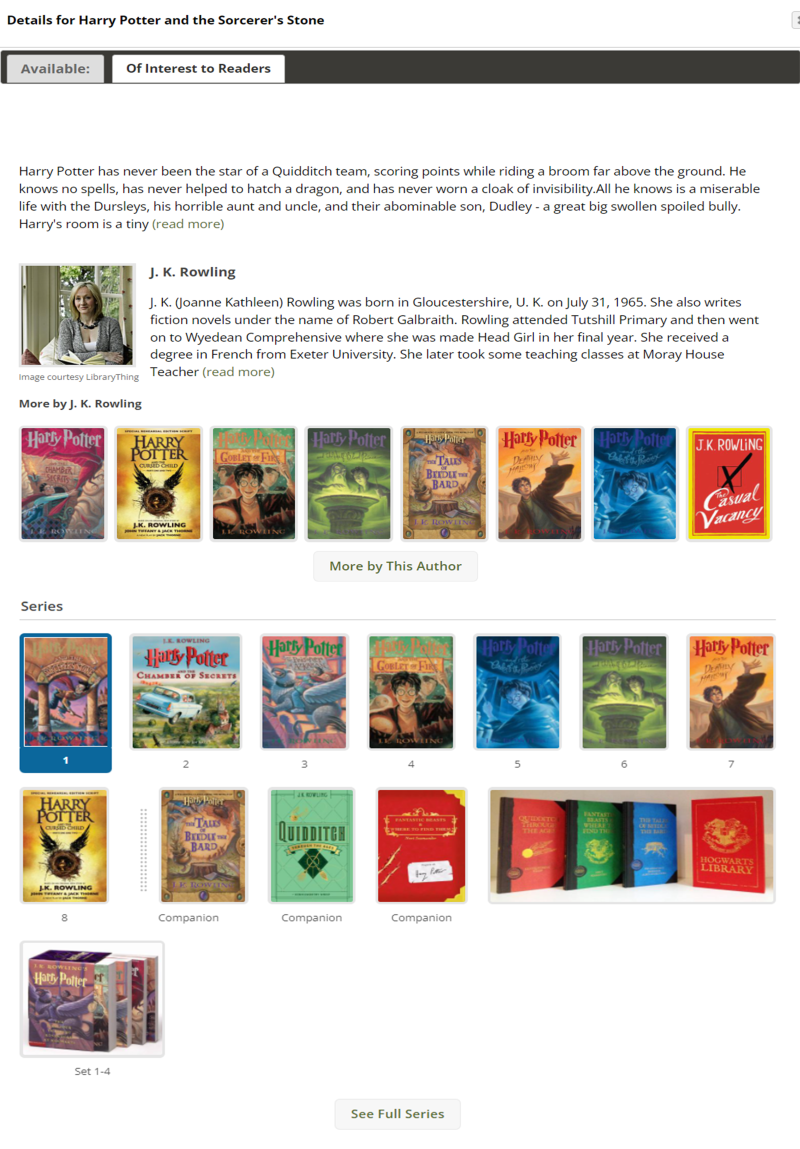
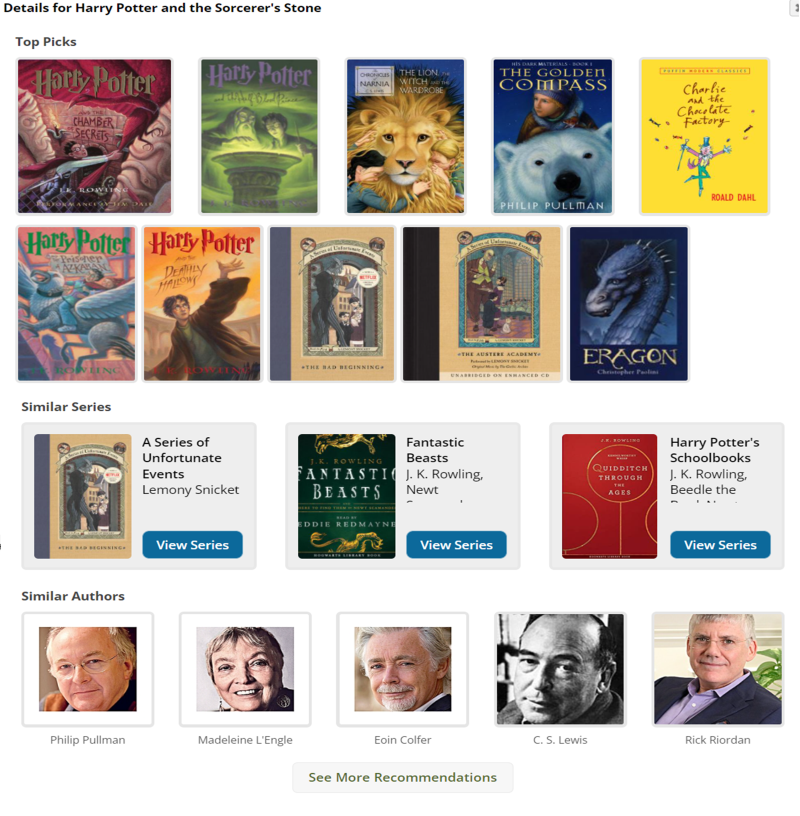
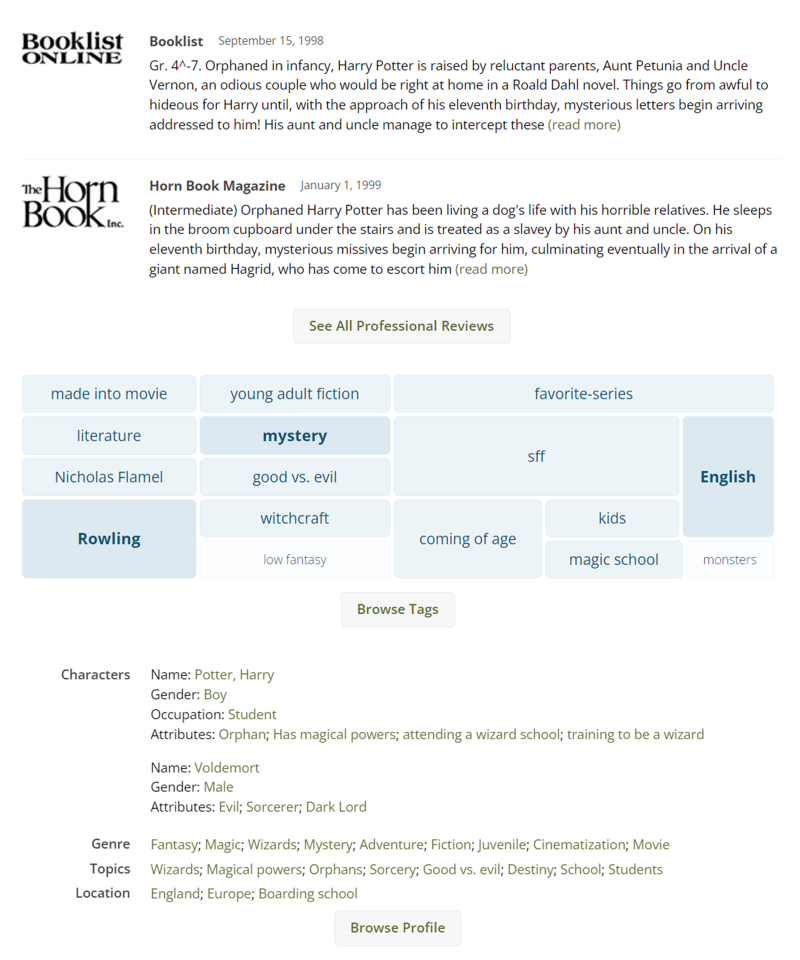
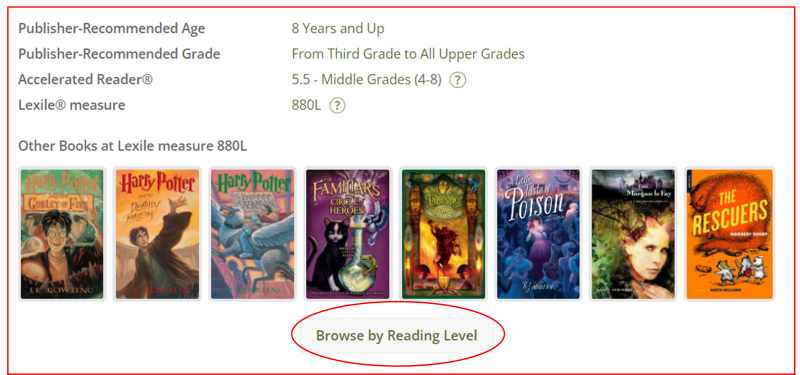
3. In the Lexile or Accerated Reading level section at the bottom of the page, click on Browse by Reading Level to see other titles in the same reading level range or to set a new reading level range.
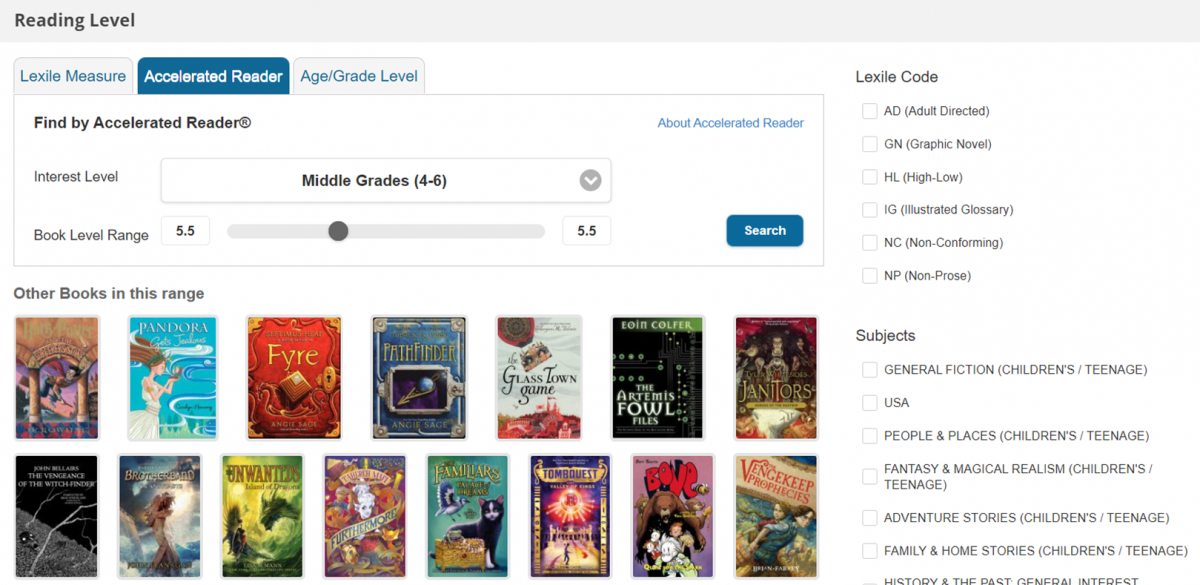
4. A pop-up window will appear where you can select Lexile Measure, Accelerated Reader, and Age/Grade level ranges.
Once you've used the toggle buttons or typed in a reading or age range, click Search to see book suggestions. You can click on the book cover image to see its availability fo borrow. You can also use the subject headings and lexile codes on the right-hand side of the window to further narrow your search.
For more information on how Lexile and Accelerated Reader levels work, click on About links at the top-right corner of the pop-up window.
Searching NoveList Plus
NoveList Plus is a database of book recommendations that is free to use for people with a Middleborough library card. Much of the read-a-like material used in our e-catalog comes from this database, but you can tailor your search more using NoveList Plus directly.
Basic Title Search
1. Go to www.midlib.org and click on NoveList Plus under the Resources section on the right-hand side of the page. If prompted, enter your library card number.
2. Once you’re logged in, type the title of the book in the Search box at the top of the screen.
3. Click on the book title. You’ll see the book information, summary, story elements, recommended grade level, and reading levels. You'll also see:
- Read-alike list of books on the right-hand side of the screen (titles are searchable)
- Popularity rating and link to goodreads reviews
- Book reviews from professional review publications
- Link to the e-catalog from where you can see its availability and place a hold
- Searchable story element and subjects that can help you to find more books
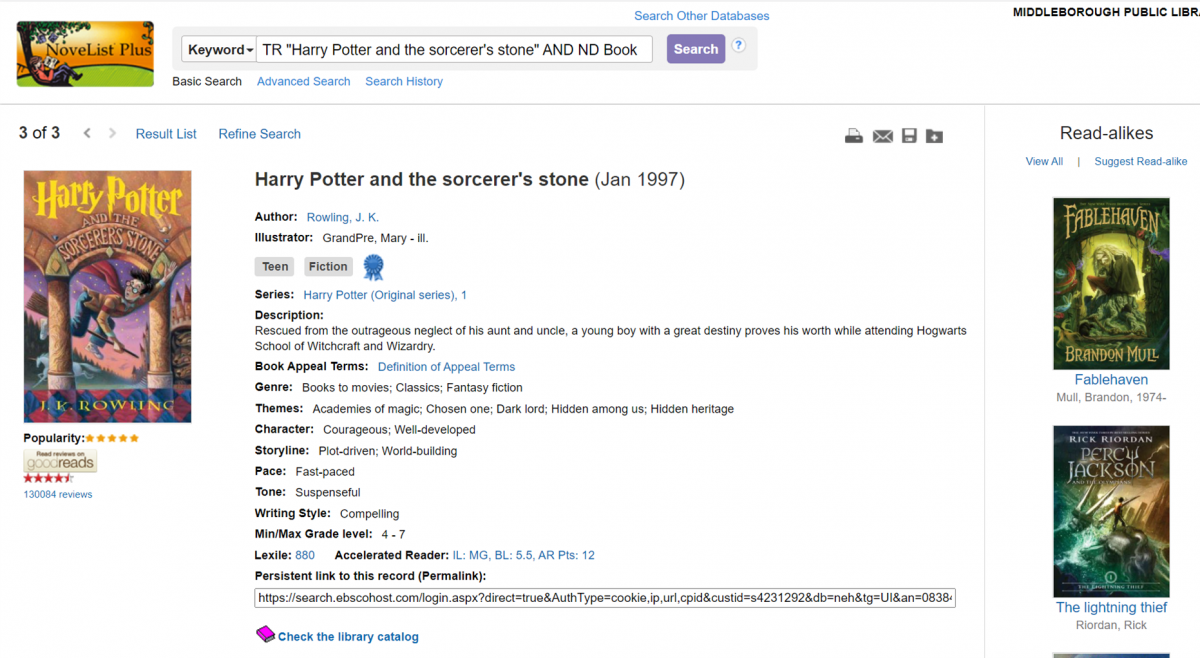
Advanced Search
To search NoveList by Lexile and Accelerated Reader, plus other filters, use the Advanced Search.
1. Click the Advanced Search link under the basic search box.
2. At the Limit your results section, select which limiters you want to use:
For Lexile searches: enter a score at the Lexile Range Search limiter (halfway down in the right-hand column). NoveList will automatically search a range 100 points below and 50 points above the rating, as recommended by Lexile's creators.
For AR searches: select an Accelerated Reader Interest Level limiter (halfway down in the right-hand column). You can choose LG=Lower Grades (K-3), MG=Middle Grade (4-6), Upper Middle Grades=MG+ (6+), Upper Grades=UG (9-12).
3. Select other limiters:
For Lexile searches: select a reading level from the Audience limiter (Adult, Teen, Ages 9-12, Ages 0-8)
For AR searches: Entera AR Book Level limiter (Example: 5.6 – means 6th month of 5th grade)
4. To further narrow your search, type a genre (example: Fantasy, realistic fiction) or subject (example: magic) in the search box at the top of the screen.
5. Click the Search button.
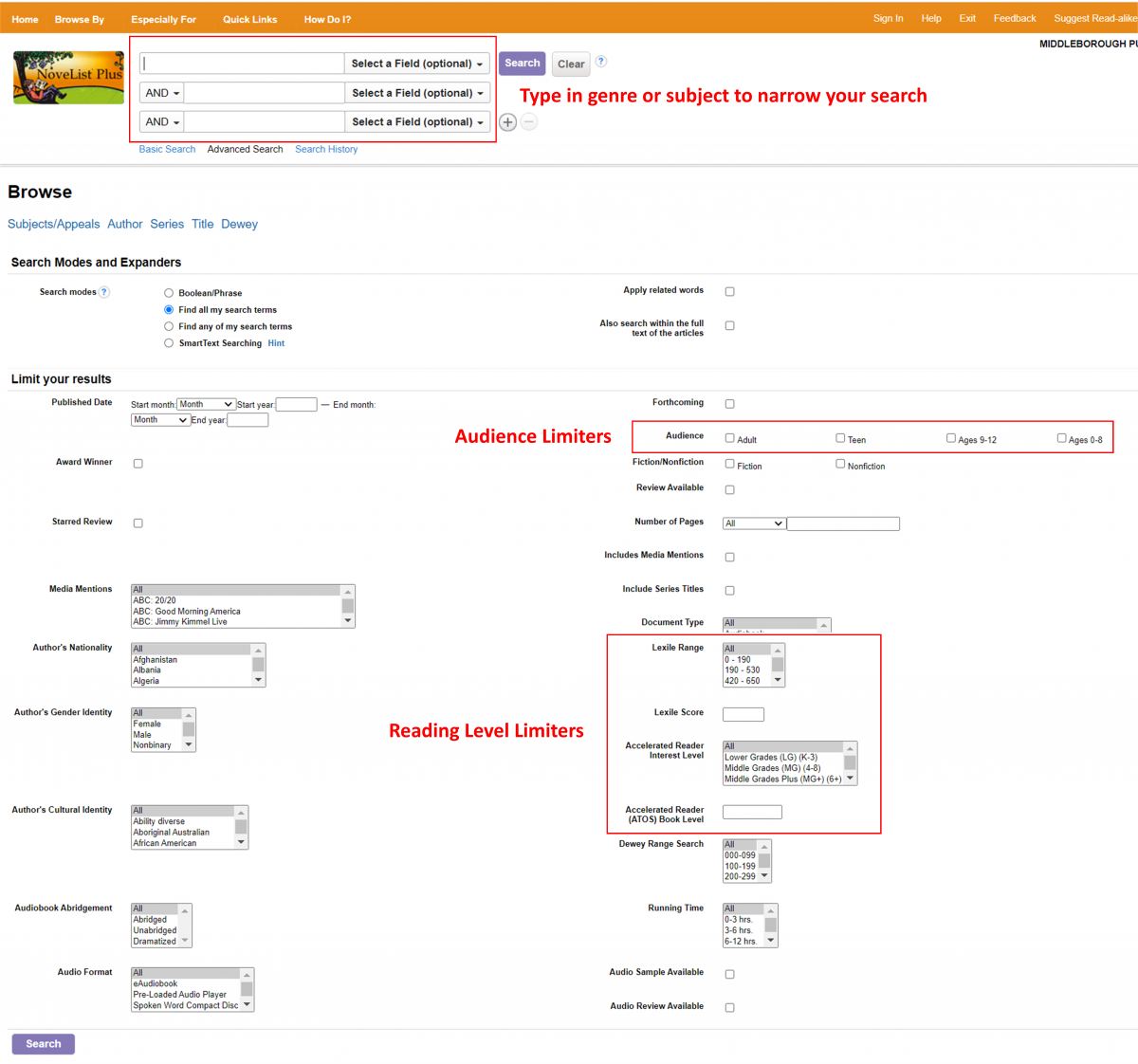
Search String Search
You can search for books using field codes (two-letter search tags) in the Basic Search box. Once you know the codes, this can be a quick way to narrow your search.
Here are some basic field codes to get you started.
LX = Lexile measure
> or < = Greater than or Less than
AND = add between two field codes
RL = Reading Level (Adults=1 Teens=2 Ages 9-12=4 Ages 0-8 = 8)
GN = Genre (mystery, early chapter books, graphic novels)
Example: LX 780-930 AND RL 4
(to find books with a Lexile between 780 and 930 at the teen level)
Learn more on how to Search with Field Codes.
Learn more about search strategies for searching for books for tweens
For more NoveList field codes, use this Field Code Cheat Sheet.
Searching OverDrive (website version only)
OverDrive offers free downloadable e-books and audio books to people with a Middleborough library card. OverDrive is available through the Library’s website www.midlib.org or through the Libby app.
Please note! Reading level searching can only be done through the website version and not through the Libby app.
To search for books by reading level:
1. Go to www.midlib.org and click on OverDrive under the Resources section on the right-hand side of the page. You can search without first entering your library card, but you will need to enter your number if you want to borrow or place a hold on an item.
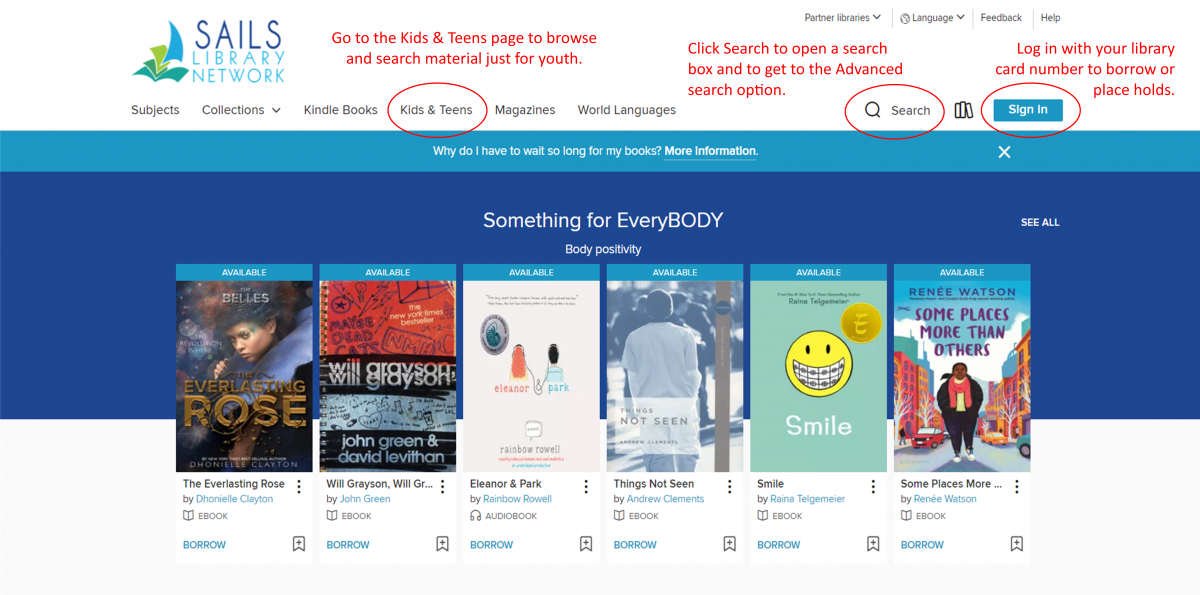
2. Click on the Search button and then the Advanced link located beneath the Search button.
3. Scroll to the bottom of the page to see the fields for limiting your search by reading level.
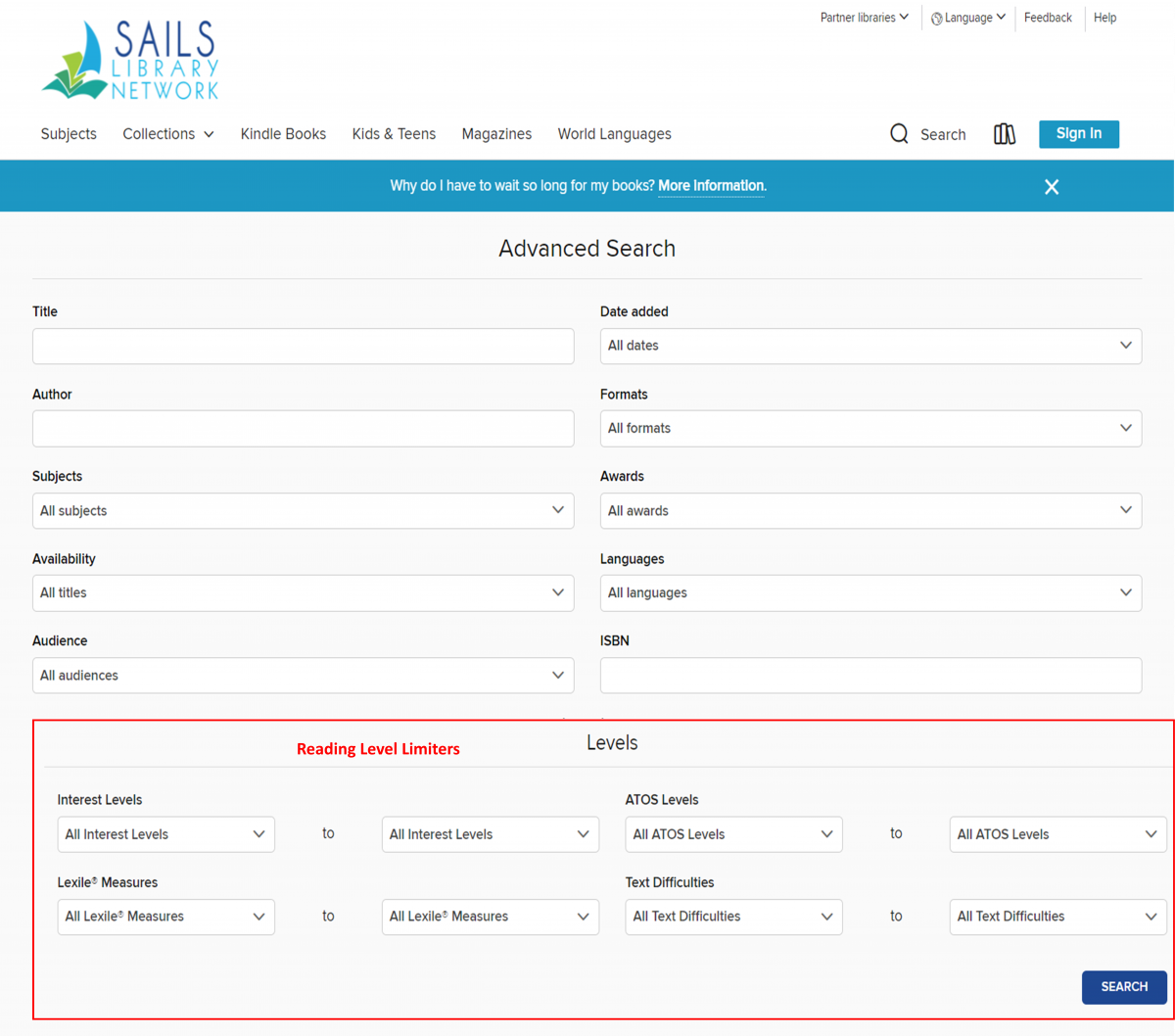
OverDrive Reading Level Limiters
Here’s a full description of how OverDrive defines their reading level search limiters.
Interest Levels
You can limit by Accelerated Reading Interest Levels:
LG=Lower Grades (K-3), MG=Middle Grade (4-6), Upper Middle Grades=MG+ (6+), Upper Grades=UG (9-12)
ATOS Levels
You can limit by readability or difficulty of the text.
The ATOS number is broken down by grade and month in that grade. Example: An ATOS of 4.5 means the text could likely be read by a student whose reading skills are at the level of a typical fourth grader during the 5th month of school.
Lexile Measures
You can limit by Lexile measure, a reading comprehension scale developed by Metametrics
Here’s a Lexile Chart by Grade Level.
Text Difficulty
You can limit by text difficulty by choosing a range of grades. This score doesn't address the age-appropriateness of a title. Created by OverDrive.